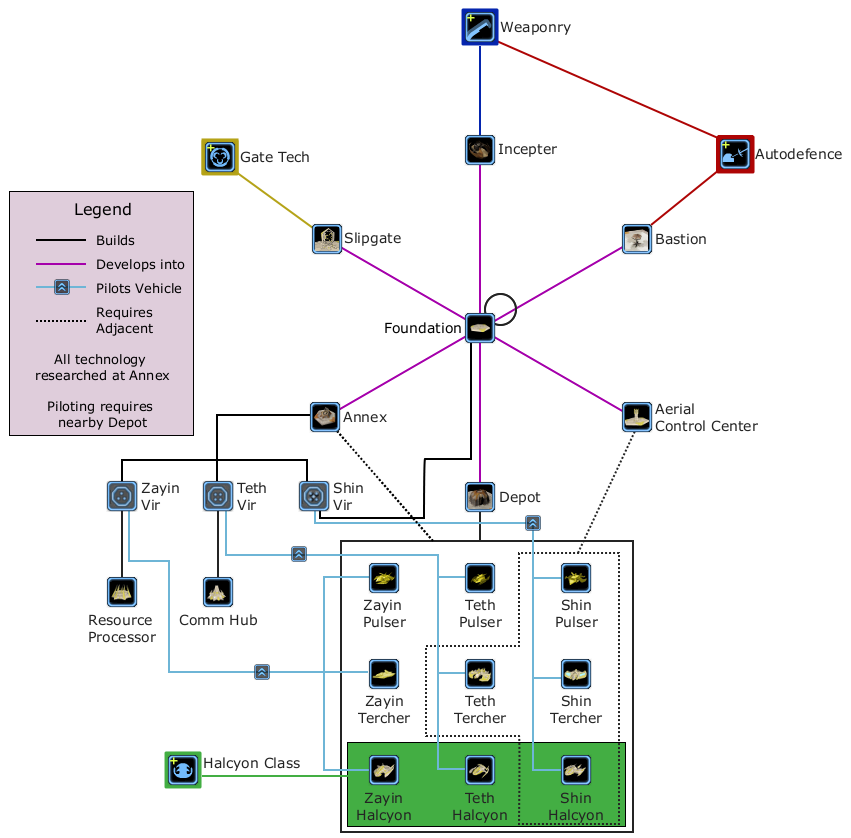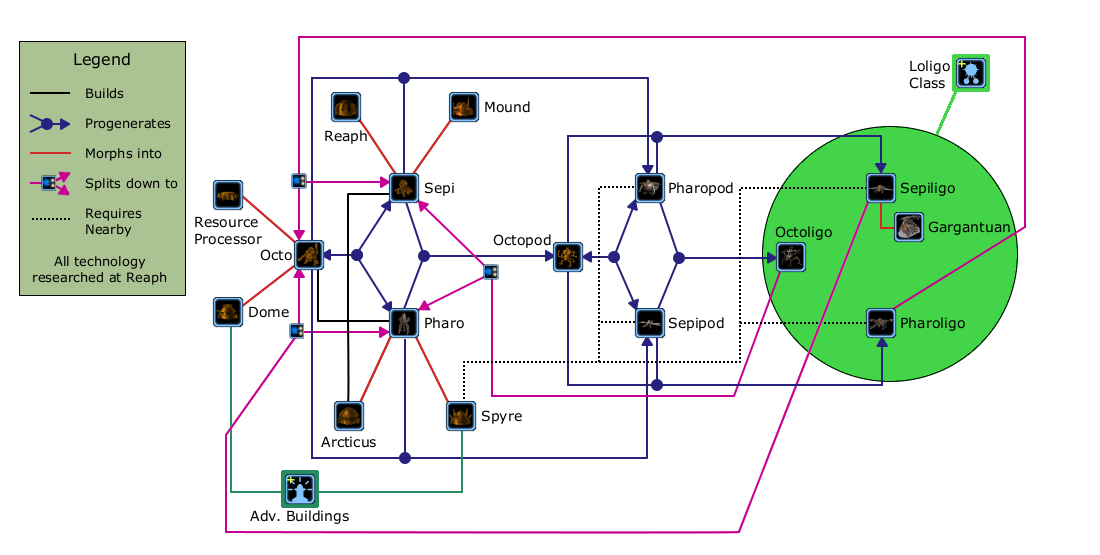Game Manual
This page is a draft page. Feel free to add and edit as you see fit. Keep in mind that it should not be lengthy, each section should be as short and compressed as possible, however all information needs to be included. It is my hope that once this is relatively complete, it should be compiled into a proper PDF file or something similar.
Purpose: The purpose of this manual is to act as a clear and concise reference document for game mechanics. As a rule of thumb, it should be able to answer any question that would otherwise force a player to start up the game and experiment for himself/herself.
Completeness is to be prioritized over readability. This is not a beginner's guide to Achron. The beginner's guide is here.
Contents |
Introduction
Story
The colonization of the Remnant system was a breakthrough in humanity's outward expansion. The system is composed of seven planets, three of which were determined to be excellent candidates for major population centers. When the sleeper ship arrived in system three hundred and fifty years after leaving the Martian shipyards, the colonists awoke to discover that the Remnant system was far more than originally thought. Vast alien ruins tens of thousands of years old were discovered on the surfaces and in the orbits of the third, fourth and seventh planets. Evidence of inhabitation was even found on a few of the moons in the system. Research on the found ruins began immediately, and led to the discovery of the principles of instantaneous teleportation. Very quickly, Remnant became a research and development focus for the best minds in the human empire.
In just a few short decades, humanity's colonies were interconnected by a far-reaching network of bi-directional gates. Commerce, news, and goods flowed freely between them, and new colonies were raised in only a handful of decades, instead of centuries. A new peace spread across the empire. The humans' hopes for discovery of another intelligent race, however, were not fulfilled. Each new world was as barren of intelligent life as the next. Then communications from one of the border colonies winked out.
When advance scouts arrived in-system, they found the entire colony had been destroyed. There were no survivors. Only the system gate was untouched.
Communications from another colony were cut off in mid-sentence. A cruiser was dispatched to the system immediately. They found only ashes.
When the third colony vanished, panic rolled across the United Earth colonies. Several capital ships jumped directly there and found an enormous alien fleet laying waste to the entire system. They streamed data back to Earth up until the second they were destroyed. Earth called back its forces from every corner of the empire, amassing the greatest fleet ever recorded, and sent it to meet the invasion at the Remnant system. Intelligence analysts watching the fleet's data stream witnessed their fleet ground to dust by a force that out-thought and out-maneuvered them at every turn. Despite the aliens' inferior firepower, humanity's fleet was decimated. As discipline in the fleet began to break down, the data feed from the Remnant gate went dark.
Now, you are on the wrong side of the gate. As one of the survivors, you must piece together what happened and unravel the mysteries of the alien invasion and the Remnant system itself.
Concept
- Achron is a timetravel RTS game.... blah blah blah blah.
Chronal vs Achronal
Chronality is an important concept in Achron. Most units and buildings are Chronal, they perceive time as linear and immutable. The player, on the other hand, is Achronal. They perceive time (in-game) as being mutable and freely traversable, within a limited window. The distinction is very important, and must be considered at all times.
A related concept is that of game-time and real-time. Game-time is time, as perceived by the game. A typical multiplayer game starts at 0:00 in game time, and progresses at the normal rate (1s/s). For chronal entities, game-time is the only time. Real-time is time, as perceived by the player. Achronal entities, such as the player, can move freely through game-time (once again, within a limited window) and manipulate events in the game-time past and future as desired. The present is the point at which game-time and real-time are synchronized, and as such is an important anchor point.
Some important consequences of these differences in Chronality is that the player must always be mindful of when, from the unit's perspective, orders have been given. An easy mistake is give a unit plenty of orders in battle, then later (in real-time) decide to have the unit avoid the battle altogether (game-time past). The unit will follow this order, until the point in game-time where the original orders were given, whereupon it will re-enter the fray. The easiest way to avoid this issue is through the Undo command. Also, if a unit is prevented from completing a construction or training order when they expect to, the building or unit will not be built, possibly causing other units and buildings to no longer exist (from an achronal perspective). Even if the same type of building or unit is made a second later, it will not have the orders from the original (achronally) building. This can be an easy way to sabotage an opponent.
Gameplay Controls
- Keyboard layout
- Table, or perhaps a picture
- Table columns: function (name), default Key, description
Note:Build, upgrade, and ability commands are not included here
- Undo all future; Z; by pressing Z twice, all of the future commands of the selected unit(s) will be undone
- Undo selected; del; by pressing del, then clicking on a location on the timeline, the commands between the viewed time and the selected time will be undone for the selected unit(s)
- Enqueue commands; Ctrl; by holding ctrl while giving another order, the orders will be added to the command queue (see #Command Queues)
- Select additional units; Ctrl; by holding ctrl while selecting a unit, you will select that unit in addition to the currently selected units (see #Unit Selection)
- Shift: Holding shift specifies a height when giving an order, scrolling using the mouse while shift is held will modify the height.
- Prioritise; space; pressing space does something... related to hierarchies
Unit Control
Orders
- Main Page: Order Types
| Icon | Order | Effect | Notes | Units with order |
|---|---|---|---|---|
| Move | Moves unit to selected location | All units and Closed1 Mobile buildings2 | ||
| Stop | Stops unit where it is located | Closed mobile buildings will go into Open(operable) state when stopped | All units and Closed1 Mobile buildings2 | |
| Attack | Moves unit to selected location, attacking all enemies encoutered en-route. | Targets location, then determines if units are at that location. This can cause friendly fire against units moved early into target location. Default Right-click action on enemies | All units and Turrets | |
| Patrol | Moves unit to selected location, attacking all enemies encountered en-route. Upon reaching destination, unit will turn around and return to the start location | If chained, unit will only follow the first patrol command. Units will not follow a commander on patrol, but they will come to it's defence if it encounters opposition. | All units | |
| Priority | All subordinates break formation and move at top speed. | All units | ||
| Change Commander | Changes commander to targeted unit | Default Right-click action on friendly units | All units | |
| Remove from Hierarchy | Removes unit from hierarchy, both from commander and subordinates | All units | ||
| Teleport | Teleports unit to target location | Unit must be able to teleport | All units and Closed1 Mobile buildings2 | |
| Chronoport | Sends unit to target time, in the same location | Timeline order (select a target location on the timeline). Unit must be able to chronoport. Units arriving as a result of chronoportation are treated by the game as separate to their original counterparts |
All units | |
| Undo | Deletes all orders issued by the user to the selected player between the current viewed time and the selected time | Timeline order. If the selected time is in the relative future, Chronoenergy is consumed at the current time rate. If the selected time is in the relative past, the user will jump to the selected time, and Chronoenergy will be consumed at the rate for the selected time. Pressing Z twice acts identically to undoing and selecting the future edge of the timeline. | Timeline/Everything | |
| Start Move | Closes mobile buildings so they can move | Targets like a Move order | Open1 Mobile Buildings2 | |
| Load | Loads selected units into a transport or loads a unit into selected transport | Transports | ||
| Release | Unloads units in a transport | Only available when units are in a transport | Transports |
There are also commands associated with special skills.
1. Closed: Able to move, but inoperable. Open: Operable, but immobile
2. Mobile buildings are Resource Processors, Comm Centers, and Spyres
Command Queues
Holding the command queue toggle key (default Ctrl), will created an alternate version of the order that is always added to the end of the queue of the selected units. Queued orders will always be added to the end of the current command queue of a unit, regardless of how they are changed. A unit will follow all of its queued orders in order, performing subsequent orders as they are complete.
The maximum queue length is 6.
Hierarchies
- Main Page: Hierarchy
Units may be placed into a hierarchy. Hierachies serve several purposes. Units within a hierarchy tend to fight units attacking other units within the hierarchy. Units within a hierarchy will also attempt to follow the orders of their commander. When a unit's commander dies, and that commander was a subordinate, then the unit will become subordinate to their commander's commander. Hierarchies are generally used to order large groups of units while spending little chronoenergy.
Units can become subordinate to other units by using the "Change Commander" (H) command. The context-sensitive command, right click, on an ally or owned unit serves the same function as "Change Commander". Units can be removed from a hierarchy by using the "Remove from Hierarchy" (I) command. When removing a unit from a hierarchy, the game does not act like the unit died.
Grekim units can only assign a Grekim Arcticus as their commander. An Arcticus can assign any unit as its commander.
Building Control
Buildings are the centre of any base in Achron. They are generally static, and are generally used to support the main army, through reinforcement, resource acquisition, and research, among other things.
Upgrades
Each race has a set of upgrades, which unlock units and buildings, increase attack power of units, and give units special abilities. These vary for each race, and each race only has 5 or 6, and they are typically available at a central building
Rally
Production buildings can have set Congregation points, more commonly known as rally points. These can be set by selecting the building(s) and right-clicking on the ground, or by hitting 'C' then clicking on the ground.
Queue
Production buildings can have training orders assigned to them while a training order is being processed. These will be entered into a queue, which is processed in a first-in, first-out order. It is important to note that when a unit is queued, the resources have been spent to train them, even if they are not currently being deployed.
Mobility
Many buildings can pack up and move on command. They generally lose all of their function as buildings while in transit, and will restore it upon re-deploying. Some can also teleport while in transit, and others can fly. However, no building can chronoport.
Miscellaneous
When a building is being constructed, orders can be given to it, but only the most recent order will be followed upon the building's completion. All other orders will have been forgotten.
User Interface Control
Unit Selection
| Method | Description | Function |
|---|---|---|
| Click | A single left click | Selects whatever is under the cursor; if nothing is under the cursor, nothing is selected |
| Double Click | Left clicking twice on something | If something is under the cursor, selects it and all owned units or buildings of the same type either on the screen or in its hierachy |
| Selection Box | Click and hold the left mouse button, then drag | Displays a box; selects all units within the box; if no units, selects all buildings in the box; if no owned units or buildings in the box, selects un-owned units or buildings |
| Ctrl Toggle | Hold the Ctrl key down while selecting | If the Ctrl key is not held, currently selected units are deselected before selecting the new units; if the Ctrl key is held, the currently selected units are not deselected |
| Alt Click | Hold the Alt key and left click on a unit, in addition to any currently selected units | Selects all direct subordinates of the unit |
| Alt Right Click | Hold the Alt key and right click on a unit | (Only works if the unit is a subordinate) The selected unit is added to the current selection: If the unit's commander is not selected then it is selected, else if the unit's commander is selected, the unit's top-level commander is selected |
| Time Travel | Moving through or jumping through time | If you move through time, currently selected units and buildings remain selected; any units that do not exist are deselected; returning to a point in time where the units exist does not reselect them; selection groups are for the most part achronal |
| Chronoportation | If all of the selected units chronoport | If the selected units chronoport to a point in time still on the time window, the player's view will jump to that point in time and select the units when they arrive |
Contextual commands
| Target | Description | Function |
|---|---|---|
| Hostile unit | Right clicking on a enemy unit | Selected units attack the clicked unit. Is NOT equivalent to using the attack command via buttons |
| Friendly unit | Right clicking on a allied unit | Selected units assign the clicked unit as their commander. The unit can belong to the same or another allied player. Also a selected unit is a valid target, it will consider itself its own boss ie to not have a commander. |
| Ground | Right clicking on a position | Selected units move to target location. Does not work on RPs (explicit move command by buttons is required). Contains also the elevation (for flying units). |
| Resource box | Right clicking on a resource box | Selected units move to and start to harvest target resource box. |
Control Groups
| Method | Description | Function |
|---|---|---|
| Set Group | Press Ctrl + <a number key> | The number key becomes associated with the selected units, over-writing any previous association; if nothing is selected the control group is cleared of all associations |
| Select Group | Press <a number key> | All units associated with the number key are selected, deselecting all other currently selected units; units that do not exist at the current point in time cannot be selected this way |
| Select Commanders | Press Alt + <a number key> | The highest level commanders of all of the units associated with the number key are selected |
| Time Travel | Moving through or jumping through time | Does not affect the units associated with the control groups; control groups are essentially achronal |
| Chronoportation | If units within a control group chronoport | Chronoported units do not affect control groups; units arriving as a result of chronoportation are not associated with any control group of their original counterpart |
Time Window
| Part | Description and Function |
|---|---|
| Chronoenergy Bar | This displays how much Chronoenergy is available in blue, while displaying the chronoenergy cost to issue a command to the selected unit(s) or building(s) in red. If there is not enough Chronoenergy at the moment to issue a command, the required amount will be displayed in dark green. |
| Speed Controls | These control the player's movement through time. From left to right: Pause, Slow(0.5x), Normal, Fast Forward(2x). Used for issuing more precise commands, handling events in real-time, or quickly propagating events to the present respectively. |
| Information Bars | Contains information on what is happeneing at those points in time. All of the bars scale to the maximum value for the time window for its type. Chronoports: Brighter yellow represents arrival points, dull yellow represents departure points. Under Attack: The red bars represent your units or buildings are being damaged. Damage Dealt: The blue bars represent damage done by your units or buildings. Units Created: The green bars represent orders to create units (when they were given for factories, when they started building for constructors). Resources: The grey bars represent the amount of resources combined. |
| Absolute Time Markers | These show the amount of time that has passed since the beginning of the game. They are useful for keeping track of when a command was issued. |
| Relative Time Markers | These show the amount of time between a given point on the timeline and the present. They are useful for orienting oneself to the present, and for quickly considering Chronoenergy costs. |
| Hierarchy Display | Selects the method of displaying hierarchies. Can display all the time, only on selected units, or not at all |
| Undo | This will undo all commands of the selected unit(s) up to the selected point in time. This can be double-clicked to undo all future orders for the selected unit(s) |
| Time Window | The time window contains a lot of valuable information for players. Contained are the information bars, as well as the locations of bookmarks, time waves, and the unplayable past. |
| Time Waves | Visible at -35 and at the present are two player waves, blue and red respectively. Clearly visible at -90 and -60 are two natural waves, green and blue respectively. Other natural waves are visible, though not as clearly. There is also a time wave at the present, although not visible in the picture. The function of time waves are explained later. #Time Waves |
| Bookmarks | Visible at -25 and -5 are two bookmarks, marked 1 and 2 respectively. A player can set a bookmark by presseing Ctrl + <an F# key: 1 to 8>. A player can jump to a bookmark by pressing the associatied F# key. Bookmarks disappear when they fall off the timeline. |
| Unplayable Past | The unplayable past is the shaded region of the timeline that reaches from the end of the timeline to a preset point in time. In the example image the unplayable past exists from -120 to -50. A player cannot give orders in the unplayable past, that is the only limitation the unplayable past imposes (ie: you can still chronoport into it). |
Messages
A message box informs the player when a unit needs to notify about their progress in carrying out their orders. Mouse-overing the message will highlight the unit transmitting unit with a blue circle. Clicking a unit message will center the view on the transmitting unit.
| Message | Description and Function |
|---|---|
| Deploying Unit | A factory has finished making a unit |
| Can't chronoport, no chronoport in range | A unit has been ordered to chronoport but is not within the area effect of any chronoporter |
| Can't chronoport, porter needs to finish recharging | A unit has been ordered to chronoport but all porters within range are not done recharging |
| Attacking own units (Nanites?) | A unit has fired at a friendly unit |
Gameplay Mechanics
Resources
- Main Page: Resources
| Icon | Name | Uses | Means of acquisition |
|---|---|---|---|
| L-Crystal | Construction of all units, buildings, and research. This is the most common resource, and is necessary for any war effort | Harvested from L-Crystal boxes by Resource Processors | |
| Q-Plasma | Construction of most advanced units and buildings. Generally any units that are above the first level of production (being Base class Grekim, Vir-class Vecgir units, Armory units and Mechs for Humans) | Harvested from Q-Plasma boxes by Resource Processors | |
| Reserves | Construction of all Human units, other than Mechs | Created by and stored in Importers | |
| Power | When power is negative, vehicle energy drains, Skip energy stops regenerating and Foundations stop repairing. Upon destruction of the vehicles, the used power is returned. | Power capacity is increased when a Foundation is built, and the generation rate may be upgraded |
Status Effects
- --Table--
- Status Effects
Targeting Priorities
- When idle or told to attack move, a unit will attack targets based on priorities:
- 2) Any attack-capable enemy is targeted second, including turrets. Targeting is preferential based on weapon utility (i.e., units with strong anti-air will prefer to target flyers before looking for ground units)
- 3) Any remaining enemy unit, i.e., passive buildings are targeted last
In each of these three priority levels, weaker units are targeted before stronger units, i.e., a damaged unit will be targeted over its healthier counterpart. However, a fully healthy unit may be targeted before a partially damaged but much stronger/powerful unit.
Chronofragging
When a unit chronoports into a location in space-time that is occupied by another unit, the unit with the least health dies, and the one with the most health lives, minus the health of the weaker unit.
It should be noted that the chronoporting unit is given a slight advantage in this calculation: If both the chronofragging units have the same health, the chronoporting one will just barely survive the encounter.
Time Waves
There are three different types of time waves in Achron. They are natural waves, player waves, and the present wave. Natural waves are, by default, set equal distances apart from each other and move forward at a set rate. When a natural wave reaches the end of the time window it is moved back to the beginning of the time window. Player waves exist at the exact point in time that a player is viewing. Each player has a player wave that follows them through time, moving at the same rate and skipping through time as they do. The present wave exists at the present, wherever that is on the time window.
The function of time waves are to propagate changes and orders through the timeline. As a time wave moves forward, it essentially collects changes in the timeline and updates the timeline with those changes. A time wave will only update the sections of the timeline that it traverses, and this is the same for all types of time waves. When a player views or skips to any point in time, they see what the last time wave was there propagated.
CESO
Main page: Humans
The Humans are one of the three playable species in Achron. All of the standard playable units types were originally deployed by CESO to defend the Remnant System. Humans have a thrid resource Reserves. They build units in two tech tiers. Marines build basic level and Mechs build heavy grade structures.
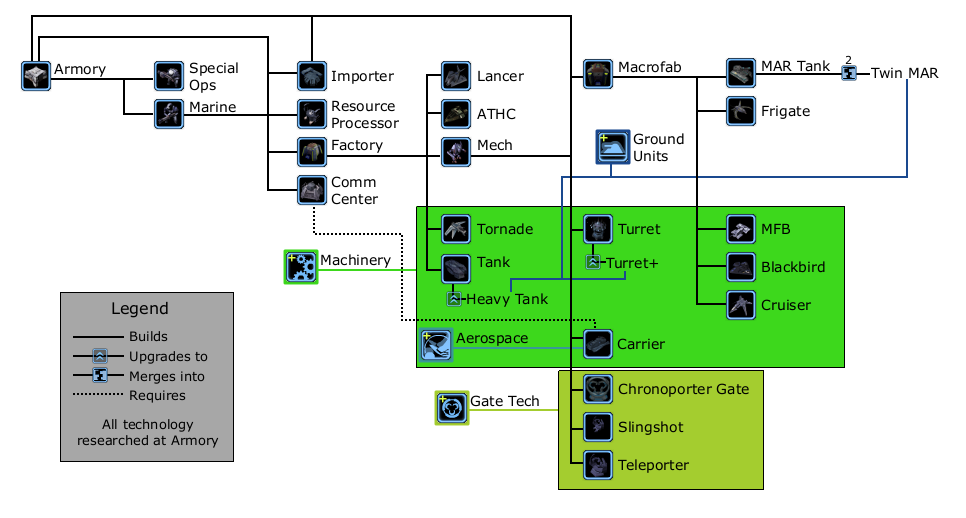
Vecgir
Main page: Vecgir
The Vecgir are stated to be masters of teleportation, with units that can self-teleport. Their construction is based around connected foundations, which can be converted to other buildings. Each building can build a foundation next to it, on a hexagonal grid. Vecgir also have a third resource: power. Power is generated by foundations, each vechicle consumes a set amount of power. When a Vecgir player has zero or negative net power at a point in time, their vehicles will not generate any energy. Each Vecgir vehicle can be upgraded to self-teleport at the cost of 25 10
, and is automatically upgraded for free when Gate Tech is researched. Vecgir also have the slipgate, a two-in-one chronoporter and teleporter; unlike the CESO chronoporter, a Slipgate does not require charging before its first use.
Grekim
Main page: Grekim
The Grekim were stated as being inspired by Squibbons from the Animal Planet series The Future is Wild. They are also stated to be masters of chronoportation, with many units able to self-chronoport.
The most unusual thing about Grekim is how they create units. Units are created in the standard way by the Arcticus. However, they are also, and more cheaply, made by progeneration. Every Basic and -Pod class unit can enter a progeneration mode. If another unit is in progeneration mode of a different type, they can produce units of the third type, both of its class and the class above. For example, an Octo and a Pharo progenerating near eachother can produce a Sepi or Sepipod. Progeneration is limited by an energy reserve, specifically so that any progenerators can only build 10 units before recharging.